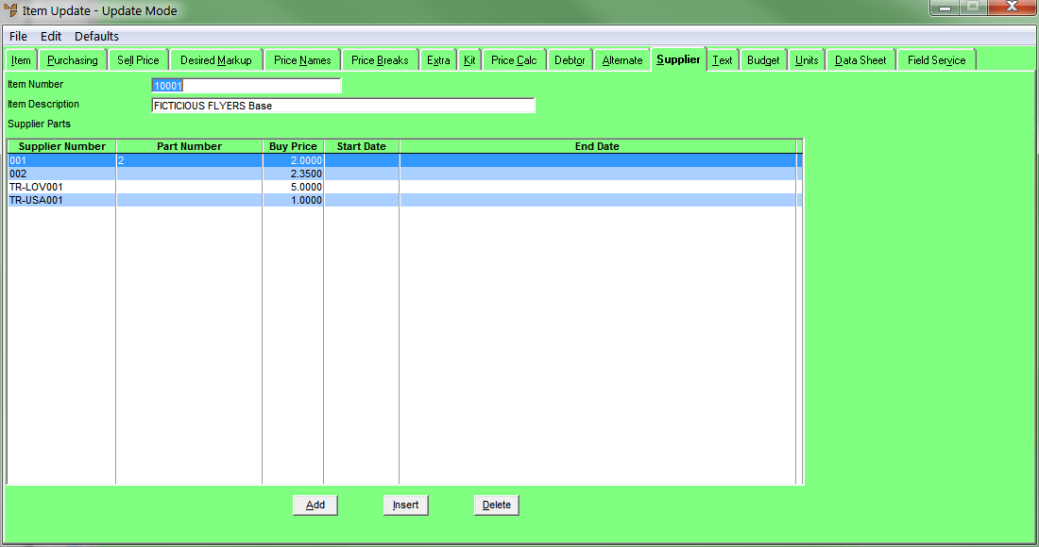
Alternate suppliers may be assigned to items for inquiries and reports, or for selection during the creation of purchase orders. The Item Update screen - Supplier tab shows a list of all the alternate suppliers where this particular item can be purchased. You can also enter supplier part numbers and prices.
To set up alternate suppliers for items:
Refer to "Adding a New Item" or "Updating an Item".
Micronet displays the Item Update screen - Supplier tab.
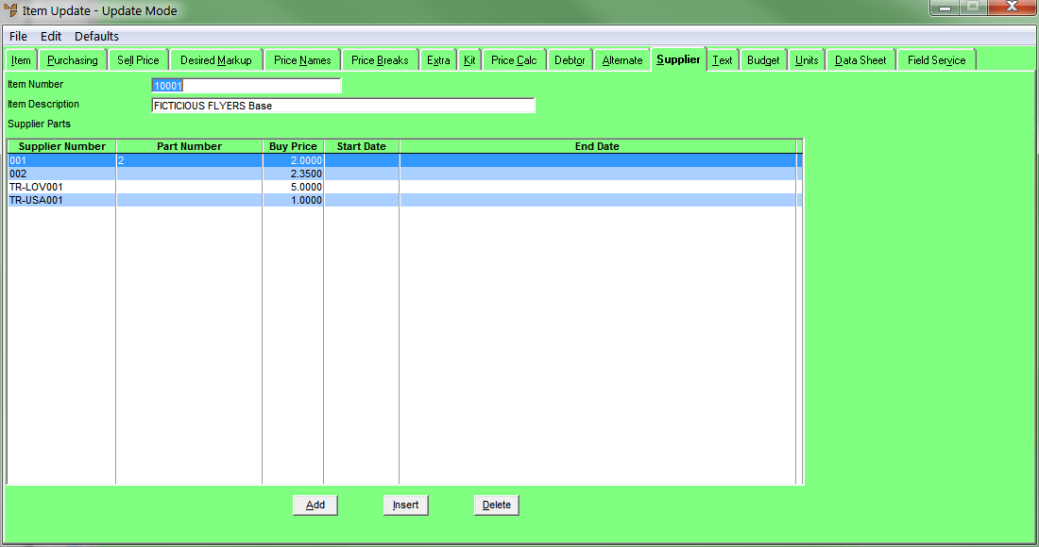
If you selected to add, insert or edit an alternate supplier, Micronet displays the Alternate Suppliers screen.
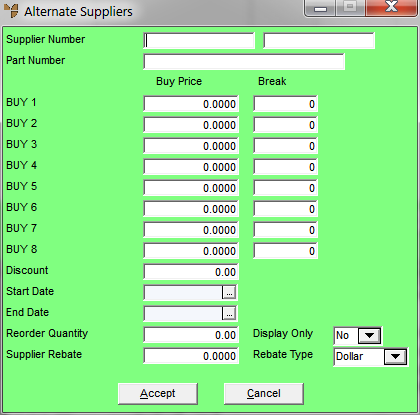
|
|
Field |
Value |
|---|---|---|
|
|
Supplier Number |
Enter the number of the alternate supplier, or press Tab or Enter to select a supplier. |
|
|
Part Number |
Enter the part number to be supplied by the alternate supplier. |
|
|
Buy Price |
Enter the buy price for the item for each buy price level. |
|
|
Break |
Optionally, enter the price breaks from the supplier. |
|
|
Discount |
Enter any discount given by the supplier. |
|
Start Date |
Enter or select the start date that these prices apply to. Leave this field blank if these prices always apply. |
|
|
End date |
Enter or select the end date that these prices apply to. Leave this field blank if these prices always apply. |
|
|
Reorder Quantity |
This is the minimum or recommended order quantity and could relate to one, a box, a pallet, etc. of products that can be used by the Automatic Purchasing programs and/or Understock reports. |
|
|
Display Only |
|
|
|
Supplier Rebate |
Enter any rebate percentage or dollar amount applicable to purchases from this supplier. This field is only used for reporting purposes and does not affect the value of receipts nor the value of supplier invoices through reconciliation. |
|
|
Rebate Type |
Select whether the Supplier Rebate entered is a dollar amount or percentage. |
Micronet redisplays the Item Update screen – Supplier tab.